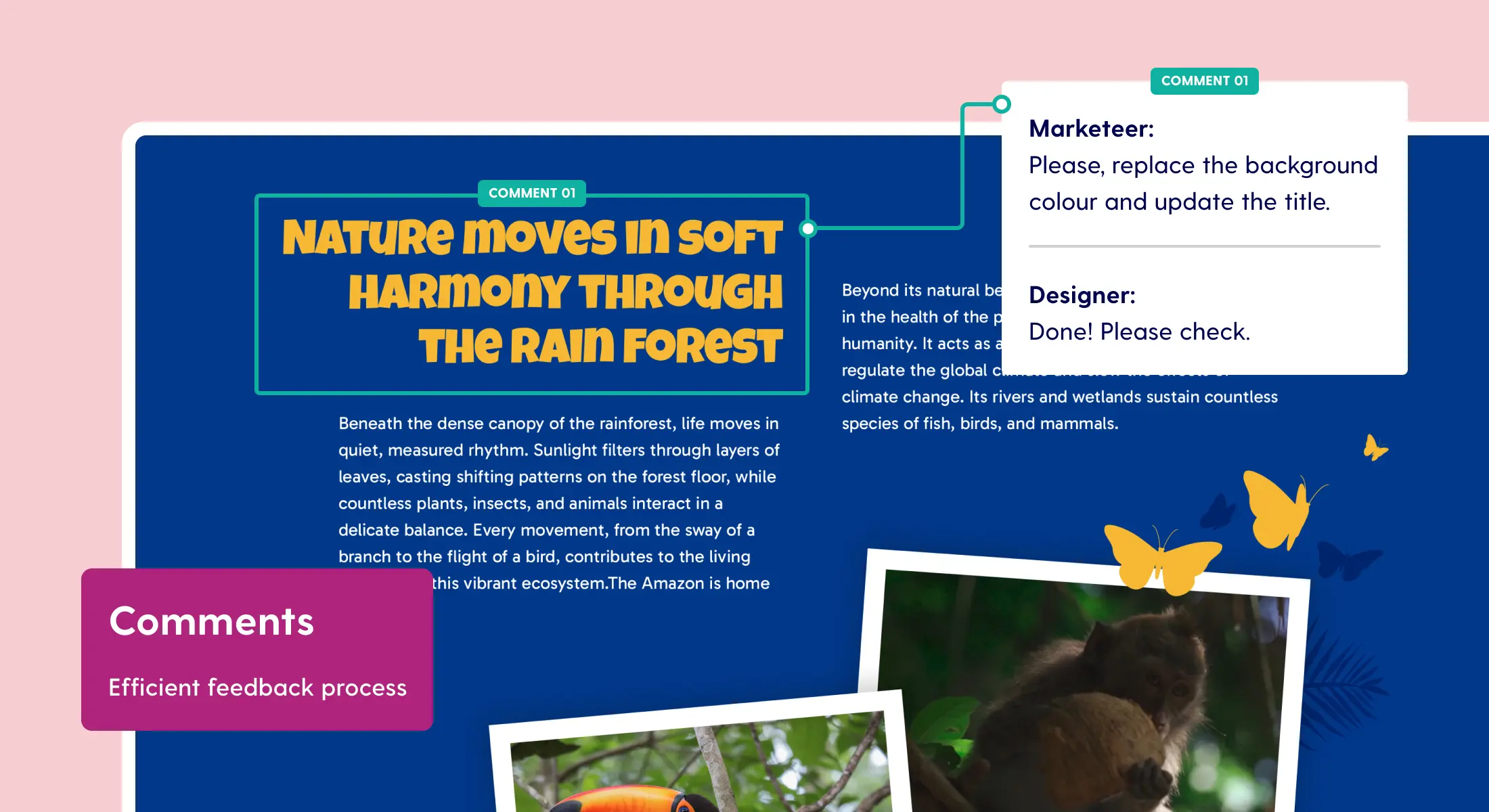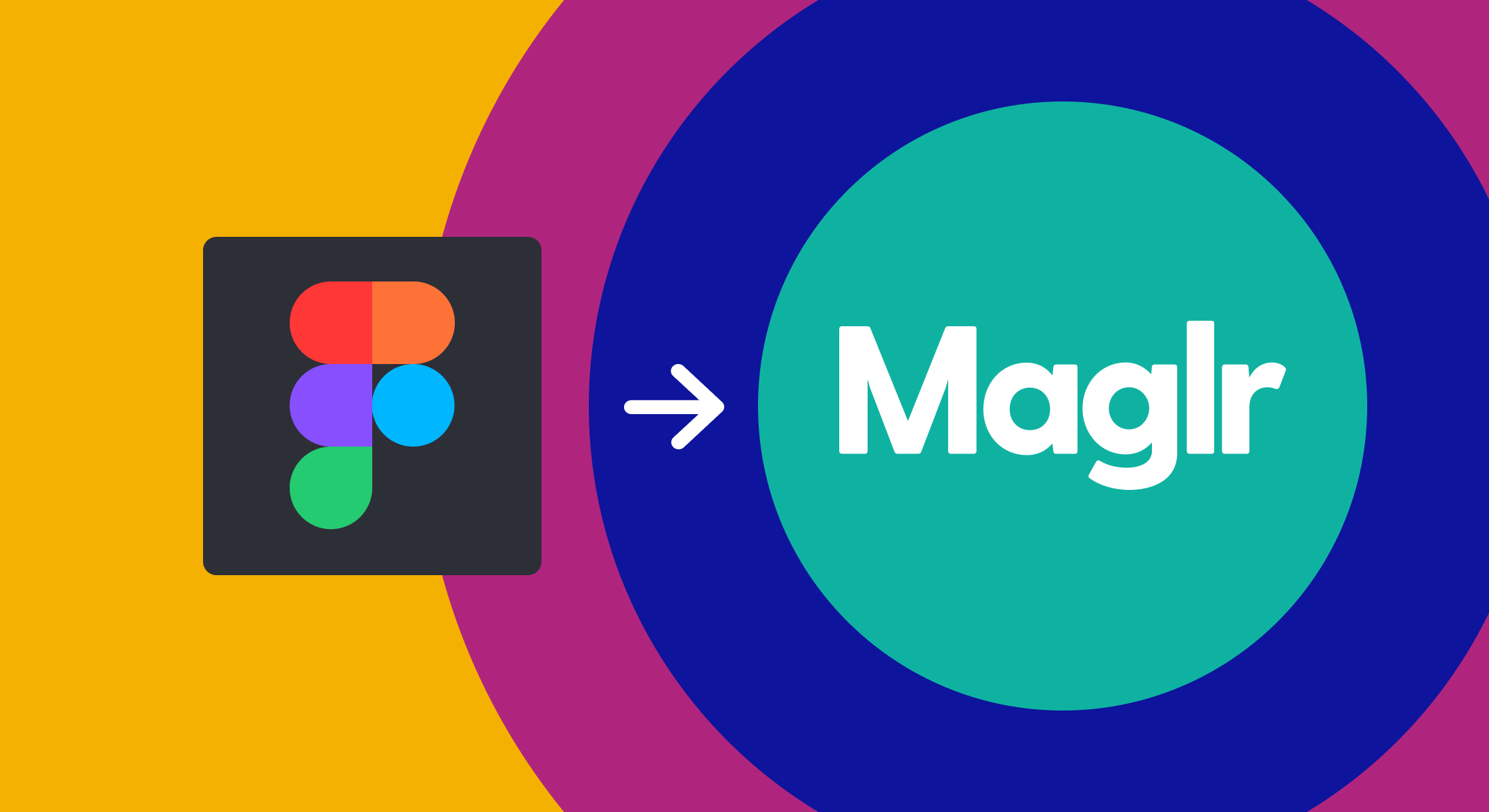Update: renewed Maglr dashboard
We have been working hard on renewing our dashboard and the way users can create a digital publication. Since today you will be redirected to our updated dashboard after logging in. Not only the visual appearance has changed, but we also added some new and better features. In this blog we will guide you through all the new changes.
Renewed Maglr dashboard
Something you will immediately notice as a user is that our dashboard has been given a new fresh look. With a well-arranged "Home" page, users can easily navigate with tabs to the desired area within our platform. "Projects" now contains all the user's publications in one place, subdivided into the type of publication: Publications, Campaign Pages or Printable publications. And when you want to create a new project you can now choose between different publication types to start with.
Campaign Pages (Pro license)
From now on, in addition to Publications, you can also create Campaign pages as a project (available with a Pro license). A Campaign page is a separate visual single page without a navigation environment, opposite to a normal publication. You can start to create a campaign page from a template or on a blank worksheet in both our Block and Pro editor. In addition, you publish campaigns directly to a single URL or seamlessly embed the publication within another website or blog. Another advantage is that each publication has its own statistics.
Examples of campaign pages:
- Landing pages
- Branded stories
- Infographics
- Campaign pages
Embedded Content
Publications that are made with Maglr can be displayed on the web in various ways. The function to embed publications and pages has been improved. This means that you can embed the content in a responsive border (width and height) on a website. You can also have the publication displayed in a fixed format. For example, if you want to place the content within a blog. With this embedded content functionality you can easily create an infographic or call-to-action page in no time that can be linked to a website via a CMS, without the help of a developer.

Publishing single pages
In the renewed dashboard it has become easier to also publish pages separately on the web. Publications and Campaign pages, created in the Block and Pro editor, can be published separately on a URL or embedded within an existing web page. Go to "Projects" and choose the publication wherefrom you want to share a page. Select "Share the project" and adjust the "Link single page" of which page should be published under a certain name and URL. The visitor results of these individual embedded pages can then also be viewed via "Statistics" in the left panel.

Improved statistics
It is important to know whether your digital publications are actually read and by whom. For both the complete publications and the separate pages or embedded content, the statistics can therefore be requested via "Projects". A new feature is the Print button to save the results directly as a .PDF-file and to print them out. And when the standard Maglr statistics just aren’t enough to measure the reading behavior of your visitors then we offer two options, which can be found at the "Settings". Choose a standard Google Analytics code or implement the advanced Google Tag Manager to get a complete grip on the statistics on both your website and publications from Maglr.

Archiving Publications
Sometimes you can't see the forest for the trees. That is why in the updated dashboard we have made it possible to archive projects in order to maintain a better overview. All archived projects can be viewed via the subfolder "Archived" in the left panel under "Projects". If you archive a project, the status of the publication is still preserved, which means that it is not taken offline.

Export publications to ZIP
If you have an annual license with Maglr, you have the option to export projects to a .zip file. The export has been improved with a minimal interface. The functionality currently only works for Pro pages. The content that is to be exported can be used to place on your own server or to display offline on a desktop.

Coming soon
But that's not all, there will be more updates coming soon in Maglr. Below a small list to give you a heads up:
Pro templates
After many requests we are also adding templates to our Pro editor. The designers of Maglr Studio have worked hard on usable and beautiful templates to get started with within the editor. These templates contain a lot of smooth animations, thoughtful pop-ups and complex layering to bring your publication to life even more.
Mobile animations for Pro
Let your publications come to life on a mobile screen! Most publications that are displayed on a smartphone were previously limited in the display of animations. In our Pro editor it will soon be possible to animate elements and groups, just like on a desktop format.
New navigation interfaces
The choices of a navigation structure for publications are expanding. Choose on which side you want to display the navigation interface, what color it will get or what type of icons should be displayed.
Shared objects (Pro editor)
Often users want to copy and place the same group of elements (e.g. call-to-action or sticky menu) on multiple pages. In the upcoming update this feature will be available in the Pro editor. And as soon as you make adjustments to this group, these shared objects will be updated equally on all pages.
Need help in the new dashboard?
On our Maglr Help website and Maglr YouTube channel we have lots of videos ready to help you getting started with Maglr. Are there any further questions? We will of course be happy to help you. Contact us at support@maglr.com, leave a chat in our dashboard or call us on +31 (0) 76 543 08 52.