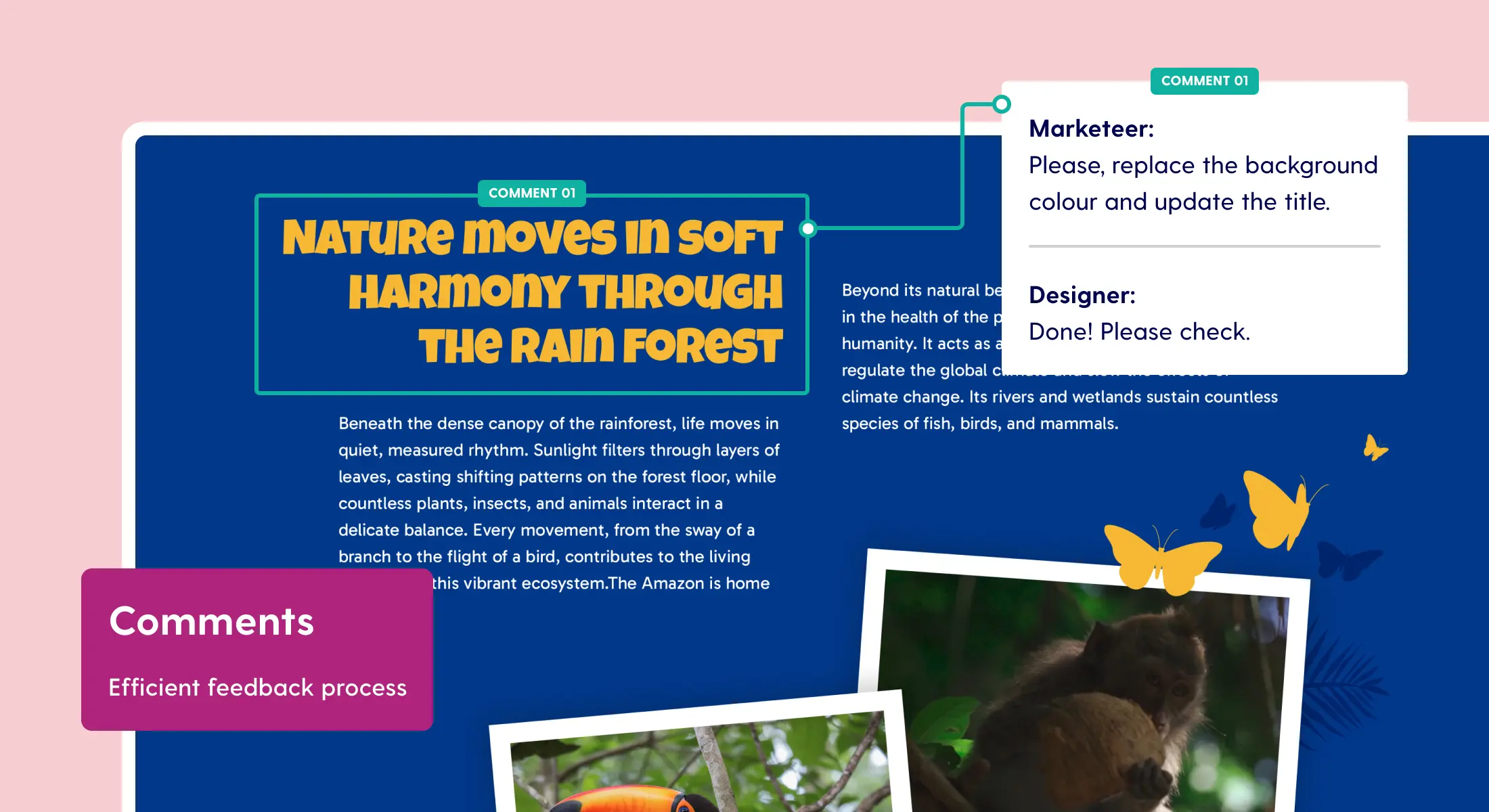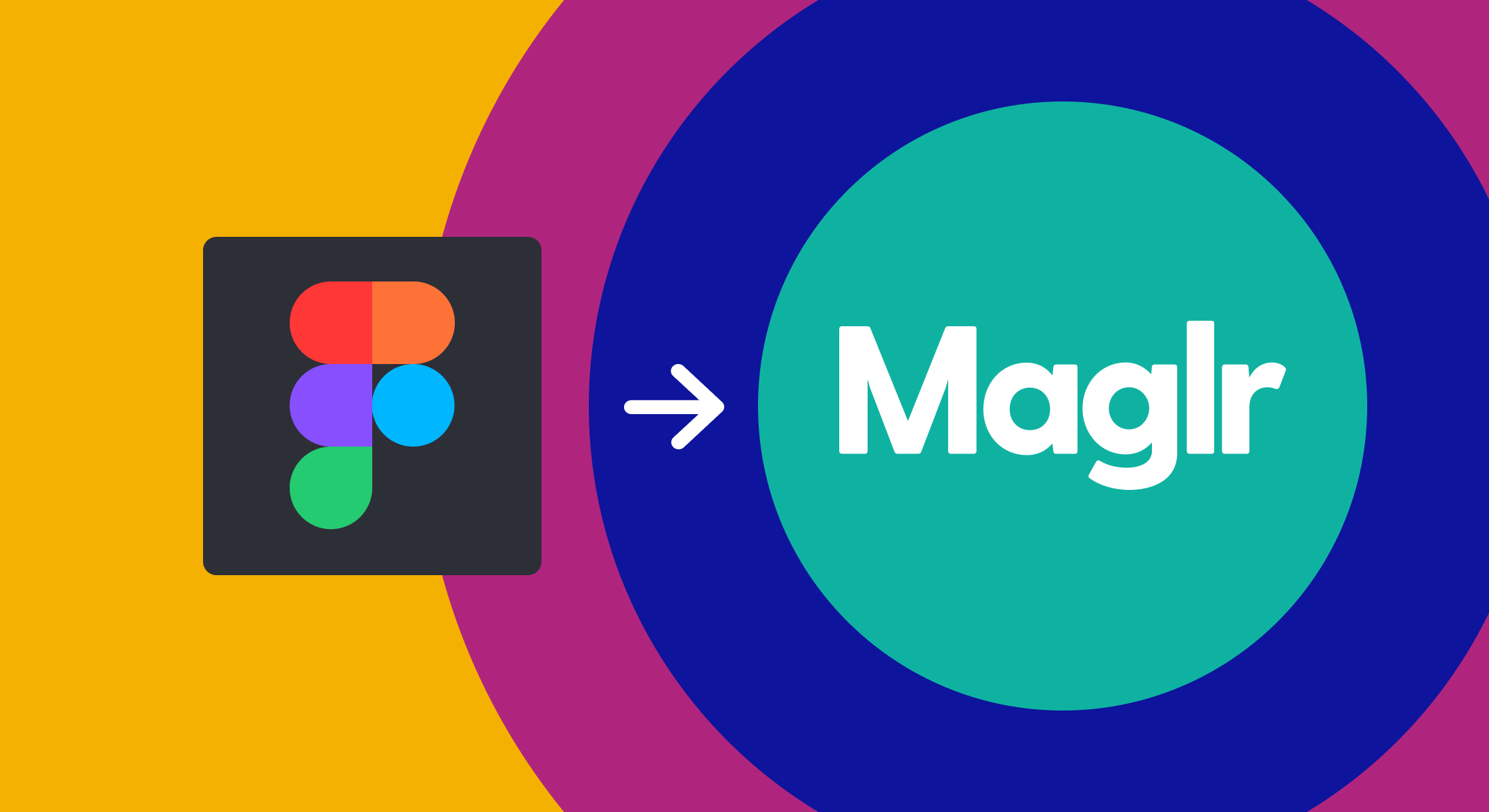.gif)
Reposition layer panel & canvas overflow
We’ve improved our Pro editor and enriched it with brand-new features. In this update, we’ll walk you through the most important changes.
Repositioned layer panel
Do you find yourself constantly switching between the layers and element settings panels while making adjustments for multiple elements in the editor? The separate tabs maximise your workspace, but they sometimes hide the functionalities you need quick access to.
As screens continue to grow, we've implemented a small but highly requested new feature. We've made it possible to move the layer panel to the left side of the editor and show elements outside the canvas to reposition faster. You can now customise the position of the layer panel. Using the icon located in the top right corner of the layers, you can place the layer panel on either the left or right side of the editor. These settings will be remembered based on your personal preference.
Show elements outside of the canvas
When dragging groups or elements inside the mobile view, we auto-resize where possible. But we realise that, as a designer, you're missing the available space to reposition elements in the desired lay-out.
We have added the option to show elements (semi-transparent) outside the visual canvas, giving you more room to adjust content before positioning it exactly in the mobile canvas. This overflow behaviour can be turned on or off in the page settings.

Improved zoom
We added the functionality to zoom in on a part of the page using 'CTRL + Mouse scroll'. The page will zoom in or out based on the position of your cursor.
Select all with import
Importing all assets from a complete scene is now easier with the added 'select all' option.

For more in-between updates, check our change log.