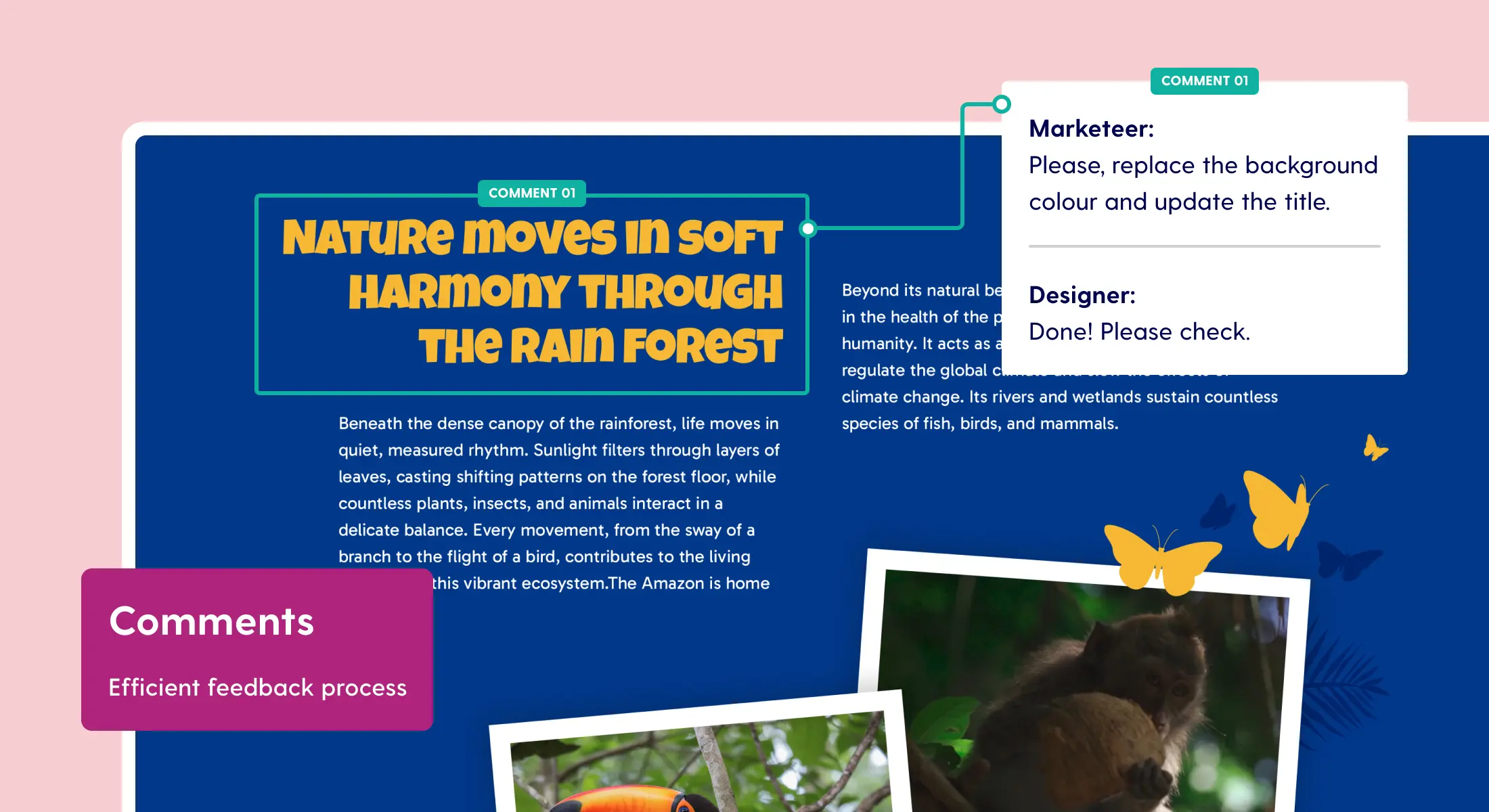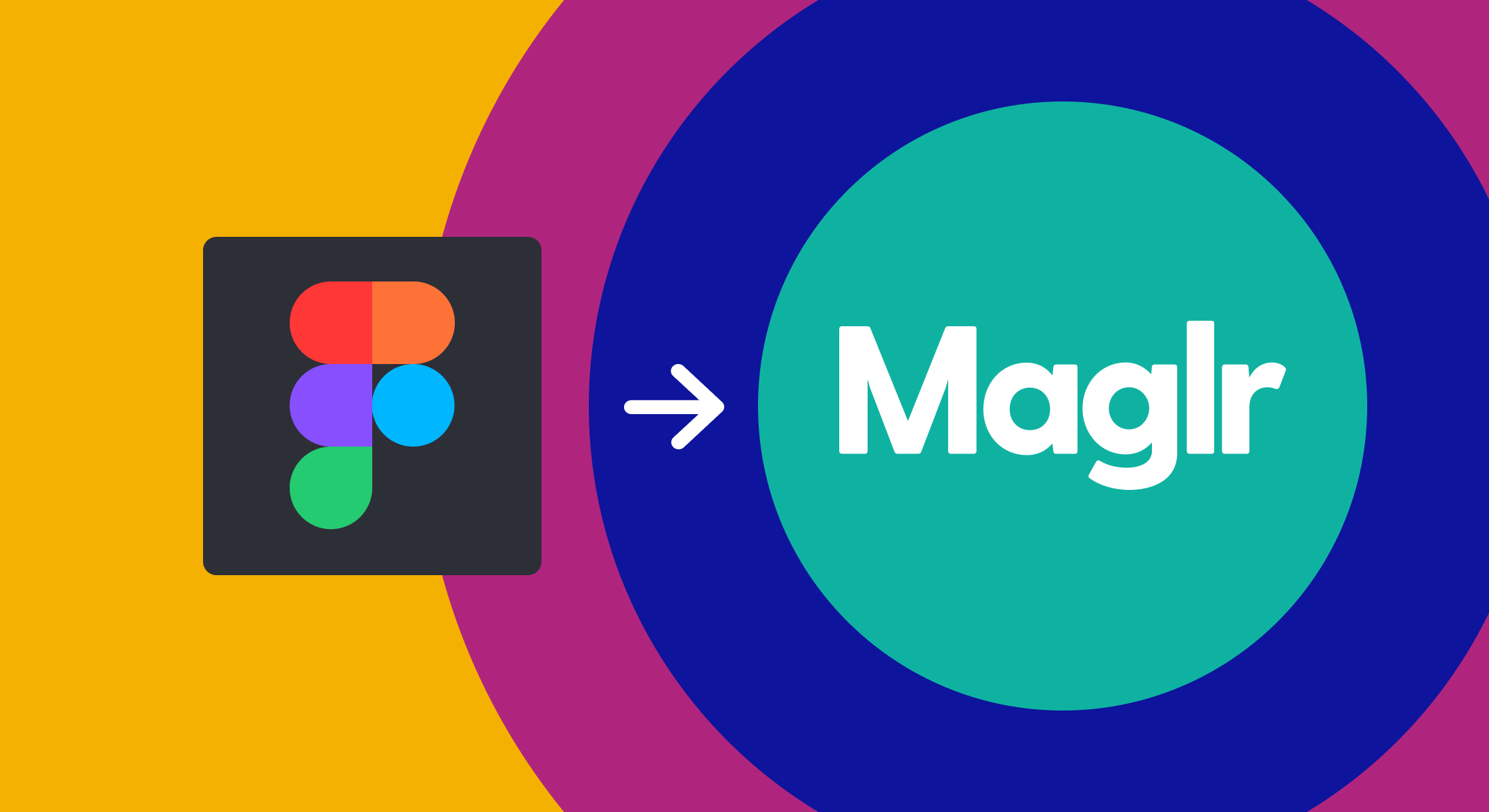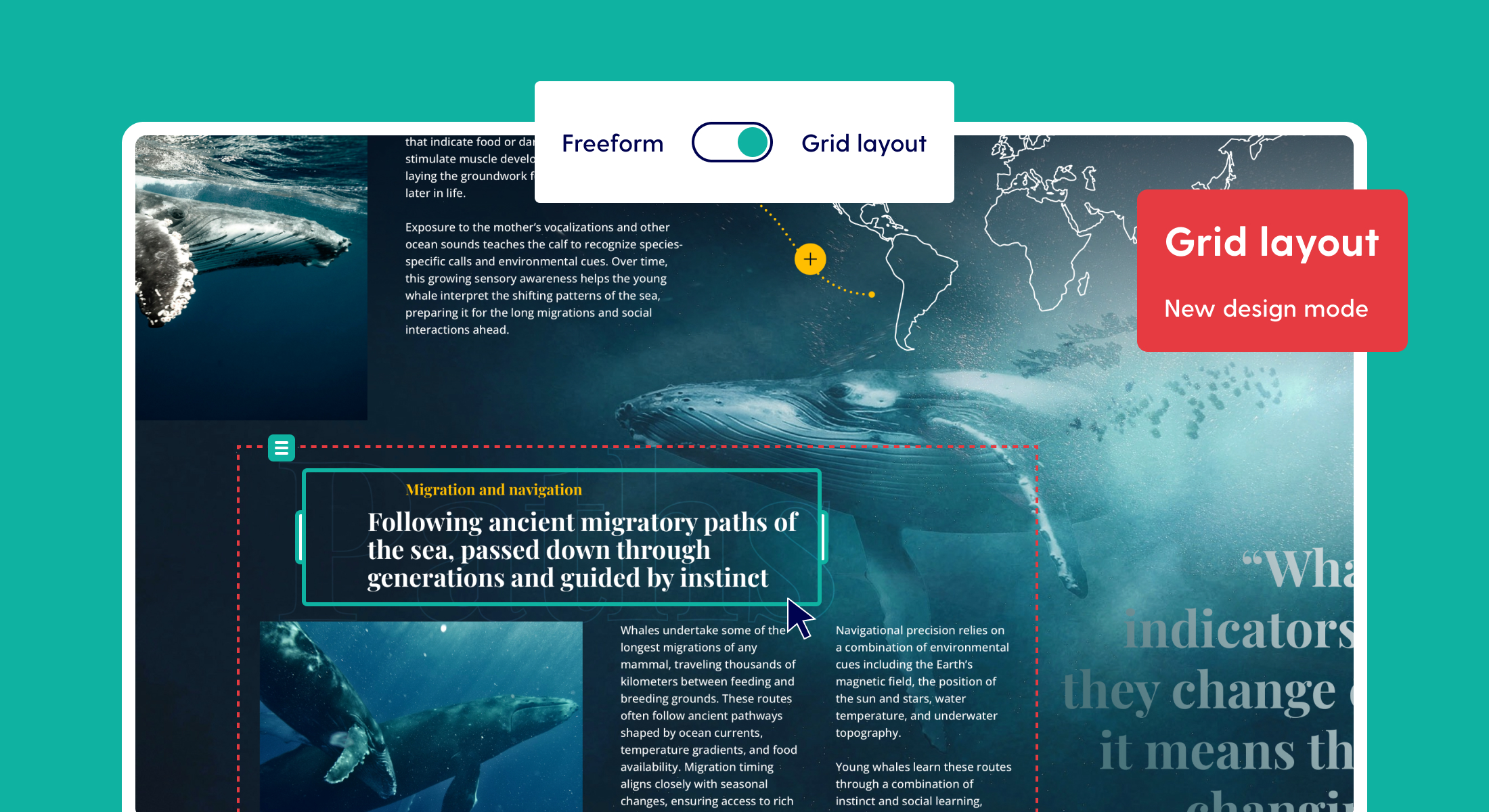Components, Multilink, and Lottie files
We’re shipping a whole bunch of new features to our Maglr Pro editor, including counters, scrolling indicators, and Lottie animations. We’ve also expanded the ‘click actions’ feature, allowing you to apply multiple interactions to a single element.
New component elements
Displaying data in a fun and interactive way has, up till now, always been a challenge. Previously, you were stuck with images, videos or custom embeds to include data visualisations in your interactive reports.
The new component elements include fully customisable counters, scrolling indicators, bars, and gauges to further enrich your interactive designs in Maglr Pro.
To read our help documentation about these new elements, click here.

Counters, gauges, and bars
These elements can be used to visualise and animate your data. Define a startpoint and set up several steps to create multiple modes for your counter, gauge or bar to show through click interactions. Select additional options to configure and style your component. Then add animations, effects and actions to make it even more interactive.

Scrolling indicators
Scrolling indicators are useful elements to indicate and provide feedback to your audience about their current position on your page or scene. Simply add the ‘scrolling indicator’ element to your canvas and select whether it represents your entire page or just the current scene. Change its direction (horizontal or vertical) and further configure its styling and positioning through the available settings in our Pro editor.

Lottie animations
Lottie is an open-source animation file format that is often used in online environments, such as websites and applications. Due to their high quality and small file sizes compared to other animation files (GIF or MP4), you can add many Lottie animations without affecting loading speeds.

Add the ‘Lottie animation’ element to your canvas in the Maglr Pro editor, upload your animation file (.lottie or .json) and further configure the element using the available options.
Learn more about Lottie files here: https://lottiefiles.com/what-is-lottie
Multilink click actions
You can now configure elements to perform multiple actions at the same time, opening up new options and combinations. For example, you can now open a pop-up, start a video, and control multiple components, all at the same time!
Select and configure your initial click-action, to then select a new click-action via the ‘+’-icon in the top right.
Available multi actions:
- Show / hide element
- Go to scene
- Scroll to element
- Control element
Use click actions to control components
For counters, bars, and gauges, you can define ‘steps’ for the elements to take in order to reach their endpoints. Through the ‘control element’ click actions, you can configure buttons to control certain steps of the component elements. This allows you to create components that display data such as multiple yearly results, without having to use a new element for every datapoint.
Learn all about controlling components through click actions in our Crash Course.
Notable smaller changes
New shortcuts
- The Tab-key now helps you navigate through groups and layers
- Shift + Cmd + [ ] now moves an element to the top, or sends it to the back
- The Enter-key now behaves in the same manner as a double click. This allows you to edit text, open a group, or open the media library
New free ‘Statistics’ dashboard role
It’s now possible to add a separate user to your dashboard and give them the role of ‘statistics’. Users with these roles cannot access any settings or edit projects, but can login and view the statistics of your projects.
Visual overhaul of navigation environment and domain settings
We’ve given the navigation environment and domain settings in the dashboard a visual upgrade, to improve usability and provide visual feedback on its settings directly in your project overview. For example, this visual feedback allows you to see if projects are indexed by search engines, if the projects are secured, or if a GA/GTM code is connected.
Upload .woff font files
You can now upload your web font files (.woff) directly to your Maglr dashboard and use them in all your Maglr publications.
What we’re also working on
Custom element styles
Save your element settings as a custom style to apply these to similar elements. Can be used to create (global) H1, H2, etc. styles for example.
View all upcoming new features in our roadmap