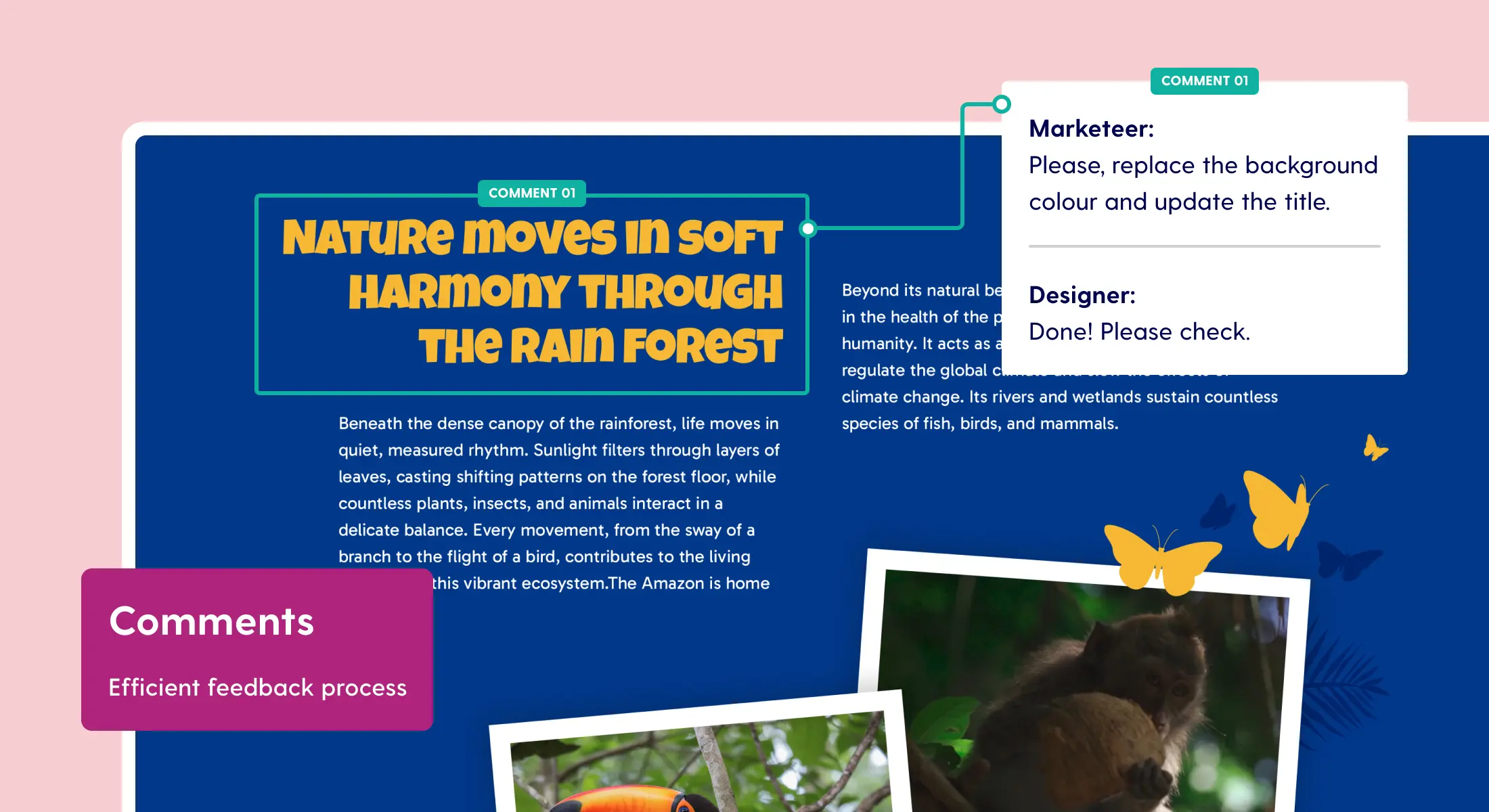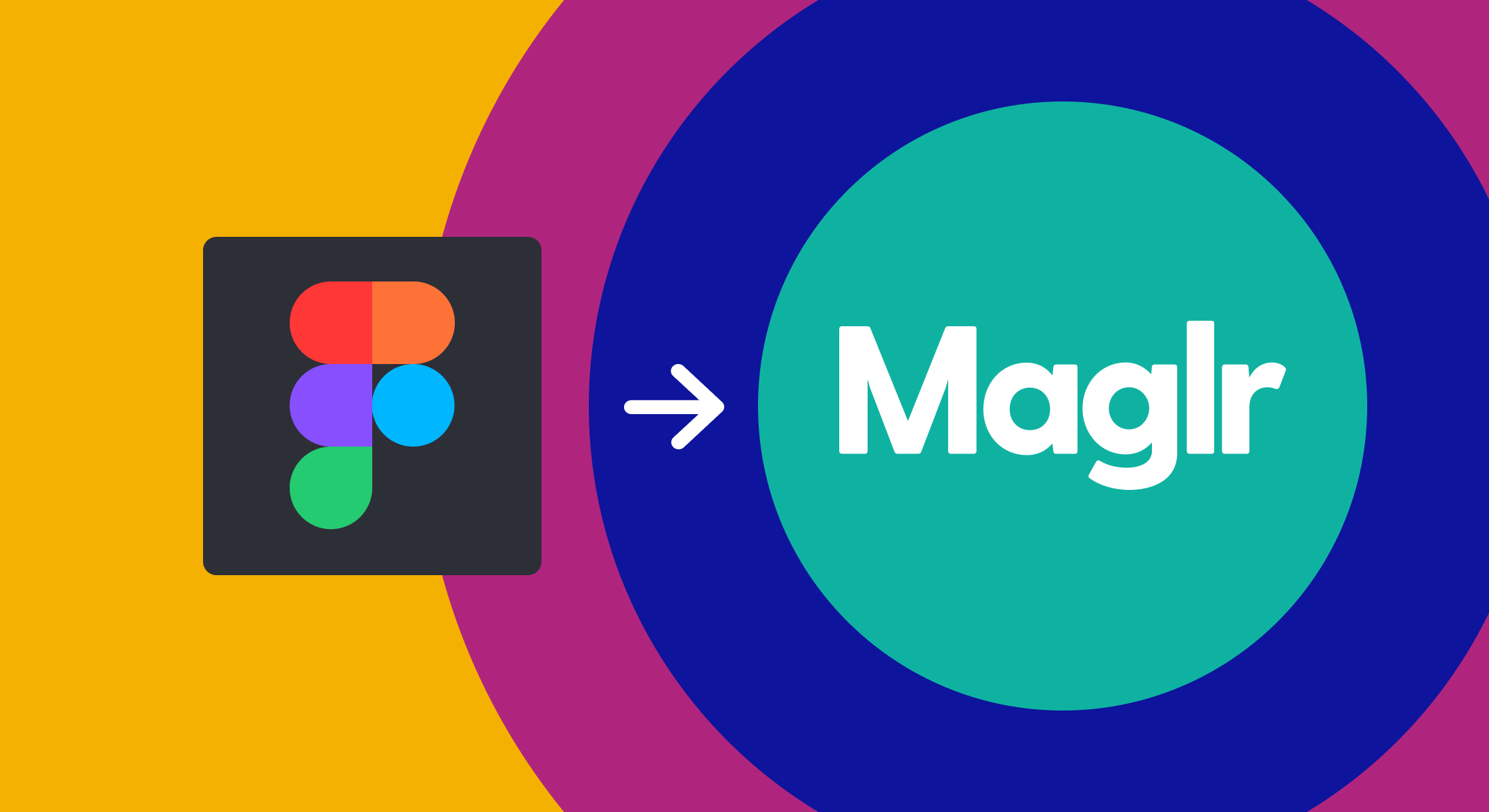New: add content gates to Maglr publications
Gated content is any content that visitors of your publication can access only after providing their information. In most cases, this means leaving a name and email address in a form. Maglr users with a Pro license are now able to add a content gate to partially secure their publications.
But is it really necessary for your content to be gated? Find out by doing our test!
Why gated content
Companies use gated content to generate leads by providing prospects with valuable content in exchange for their name, email address, industry, title or other contact information. This type of content can be a variety of premium content assets such as white papers, ebooks, product demos or case studies. People that register for gated content are likely more interested in the purchase of your company's product or service.
Benefits of a content gate
When prospects move down the marketing and sales funnel, they are more interested in your business and therefore will be more likely to be willing to fill out a form in order to access premium content. By identifying these people with registered forms, you can help teams by tracking them when they want access to your premium content. You can easily track visitors by creating your own or add forms that are integrated with tools like Hubspot or Mailchimp.
Gated content in Maglr
There are a few options to gate content in Maglr. Via the project settings in the project overview, you can activate a content gate and change its settings. The following scenarios are possible when it comes to gated content:

1. Publication with 'form overlay'
With the Maglr forms module, you create a form that you can then set as a content gate on a project. The overlay will appear on top of the publication at a page/time defined by you, where the viewer has to fill in the form before they can continue reading.

2. Publication with 'Pro page overlay'
A version of the content gate where you can design the overlay yourself using the Pro editor. You can also use a form but can position it yourself within a Pro page.

3. Landing page with a redirect to publication
A separate landing page you can build with the Block or Pro editor. Inside the landing page, you can place a form that will forward the visitor to the publication.
Responses to the form are sent to the Maglr users email address or linked to external sources with a Zapier integration. If registration is not mandatory, you can activate the setting where visitors can manually close the content gate.
Skip gate URL
For existing customers or a specified audience, you can also share the publication with a skip gate URL. This is a direct URL so that you can the publication where the gate overlay is not activated. This URL can be found via the content gate project settings.
Content gate statistics
When you are using a content gate, additional events are measured within Google Analytics or sent to the data layer for Google Tag Manager. With these events, you can view the data to see how the content gate is performing in terms of gate views, closes or submits. For more information about Google Tag Manager, see our extensive documentation on how to integrate Google Tag Manager.