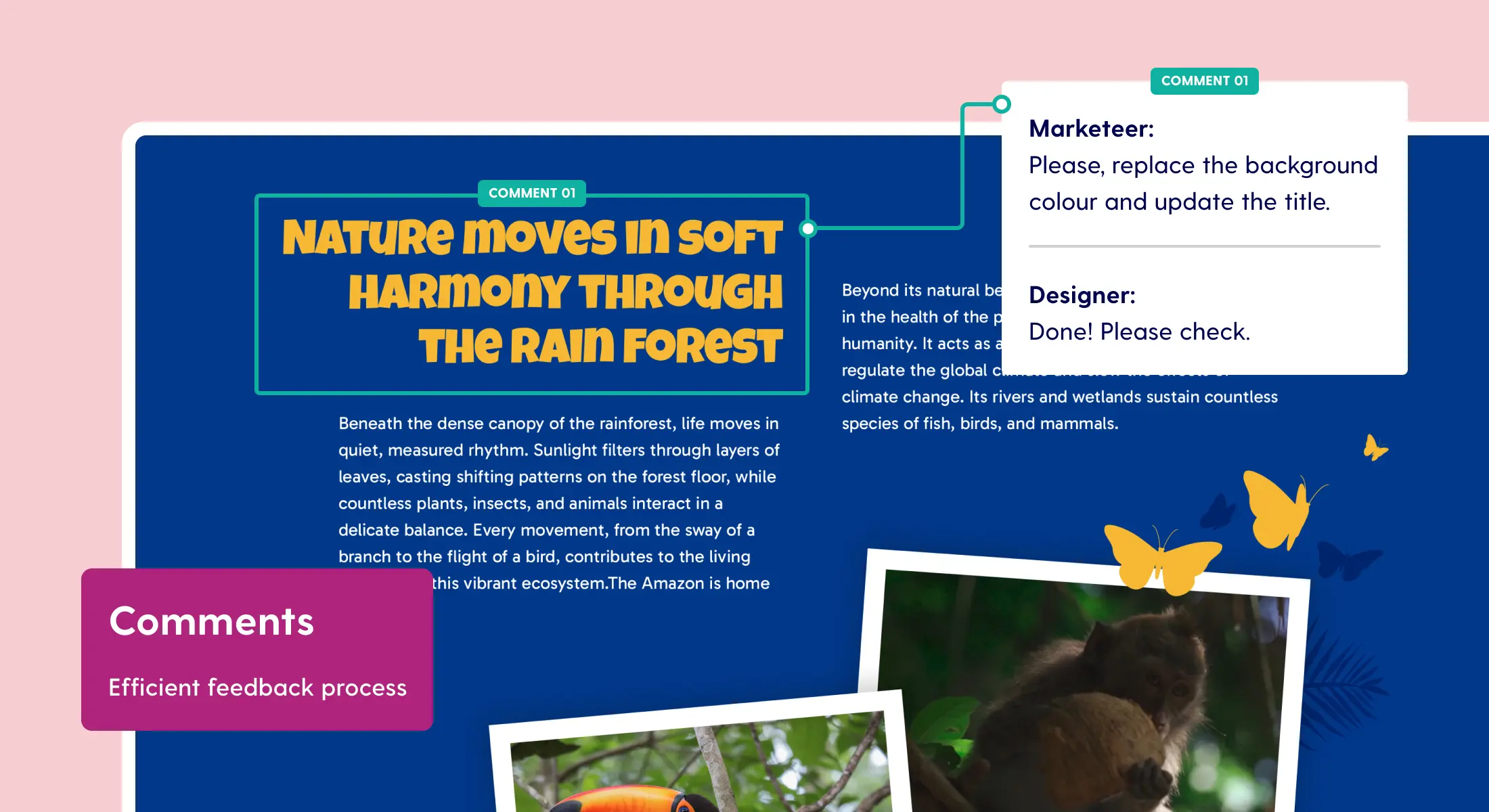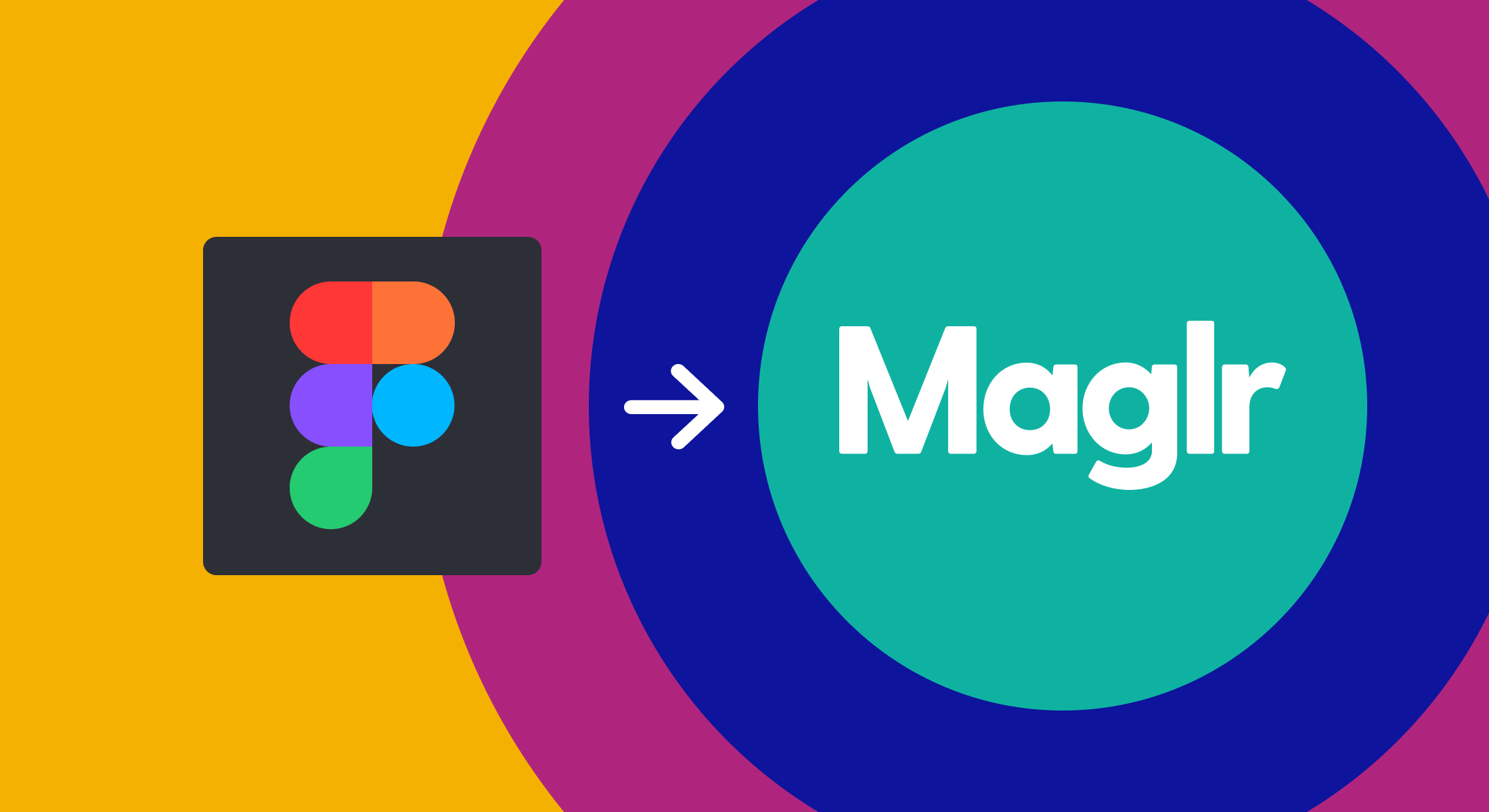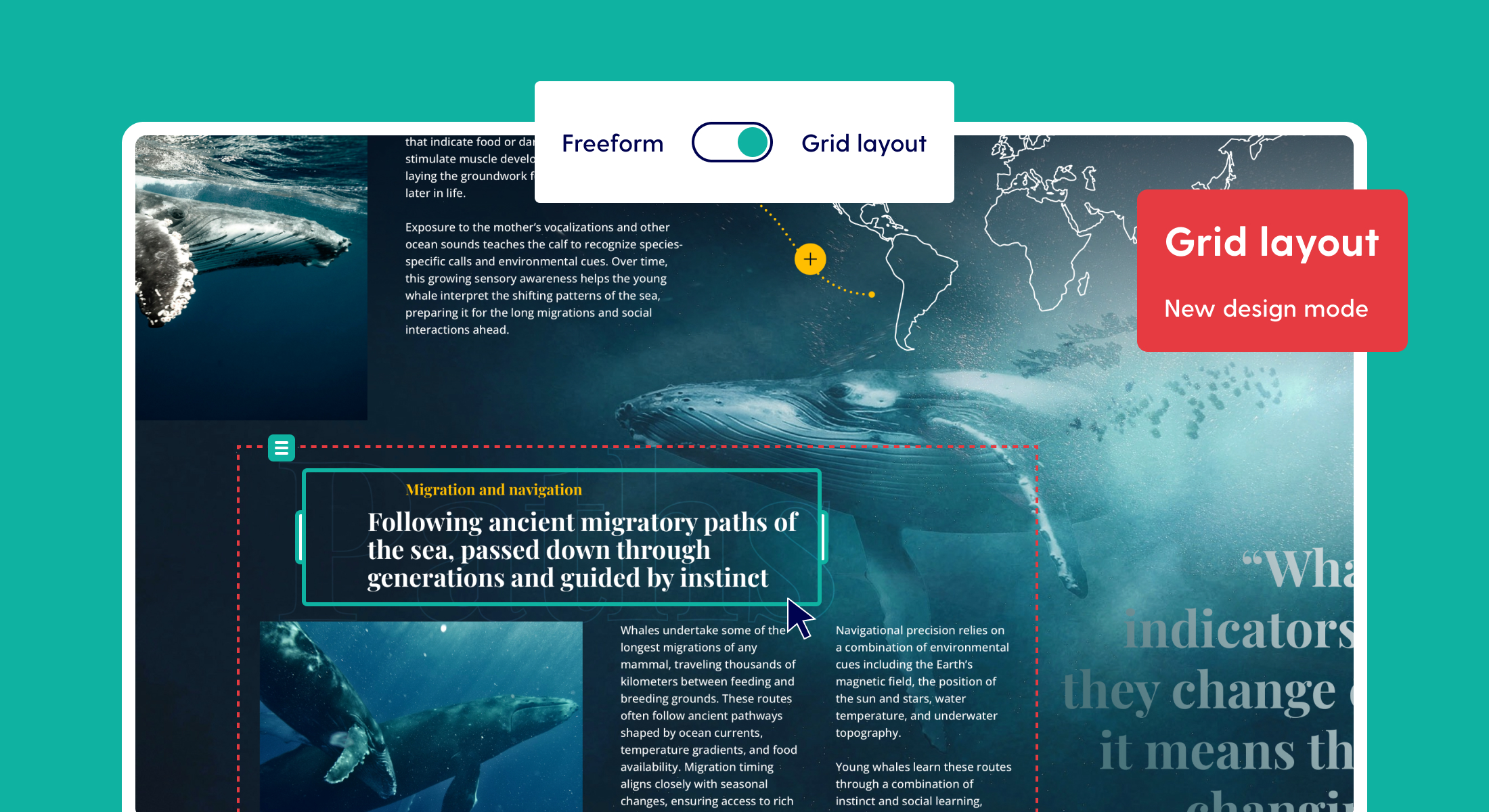Update: brand templates for projects and pages
Save valuable time with brand templates for projects and pages. Maglr has a variety of standard templates to start a project. Now it is also possible to prepare brand templates that are laid out in the company’s color style and fonts. Templates make it easier for account users to reuse individual pages or projects. This update helps multi-user businesses monitor the quality of what is created on the Maglr platform.
Brand templates for pages and projects
Companies can now prepare preset templates with branded content for both existing Block templates and custom Pro projects in Maglr. Brand templates allow account users to easily create interactive publications or add customizable pages. Utilizing preset templates for online publications in Maglr has the important benefit of maintaining consistency, especially when a company produces and uses content assets in large numbers. Having ready-made templates help streamline the entire content creation process in Maglr.

Creating a brand template
A template controls the layout and visual identity of an entire project, single or multiple pages. Only users with the appropriate role permissions are allowed to create a brand template. Users will then have access to a library of standard Maglr and brand templates. When starting a new project, users are able to choose from different templates publications that can be customised in the editors.
Templates that you prepare for colleagues are created from existing standard Maglr templates. Brand templates can then be found in the 'Templates' category within the project overview. As a starting point, there are two methods to create a brand template:
- Start a new project
- Duplicate an existing project
When the project or specific pages are ready in the correct layout, it can be converted to a brand template. Make sure everything is saved from the editors. Then go to the project settings in the project overview. Via the menu tab 'Template' you will find the following options to convert a project to:
Brand project template
Converting a project to a brand project template, will create a template for the complete project including all pages.
Brand page templates for Block and Pro pages
Converting a project to brand page templates, this option will create multiple template pages according to the number of pages that are created in this project. The template pages will be categorised under the name of the project’s template.
When starting a new project, users have the option to start with an 'empty project', a ready-made template or a copy from an existing project. After choosing a brand project template, it will be added to the project overview with all the ready-made pages. When users want to add a new page to a project, they can choose from the standard or the newly created brand page templates.

Only show brand templates
By default, both the standard and brand templates are shown to users. Super admins are able to configure that only the brand templates are visible to other account users. When a user starts a new project or wants to add a new page, they will only see the brand templates from their account. This way, all projects always stay in the companies' color style and fonts.

Template category
Each template that is created will be placed in the project category Templates. These can be found on the Projects tab of the dashboard. These templates are read-only versions, which means that they can only be edited by users with the correct permissions. Brand templates cannot be published live or accessed outside the Maglr platform.
To learn more about preset templates, please visit the Help Center.