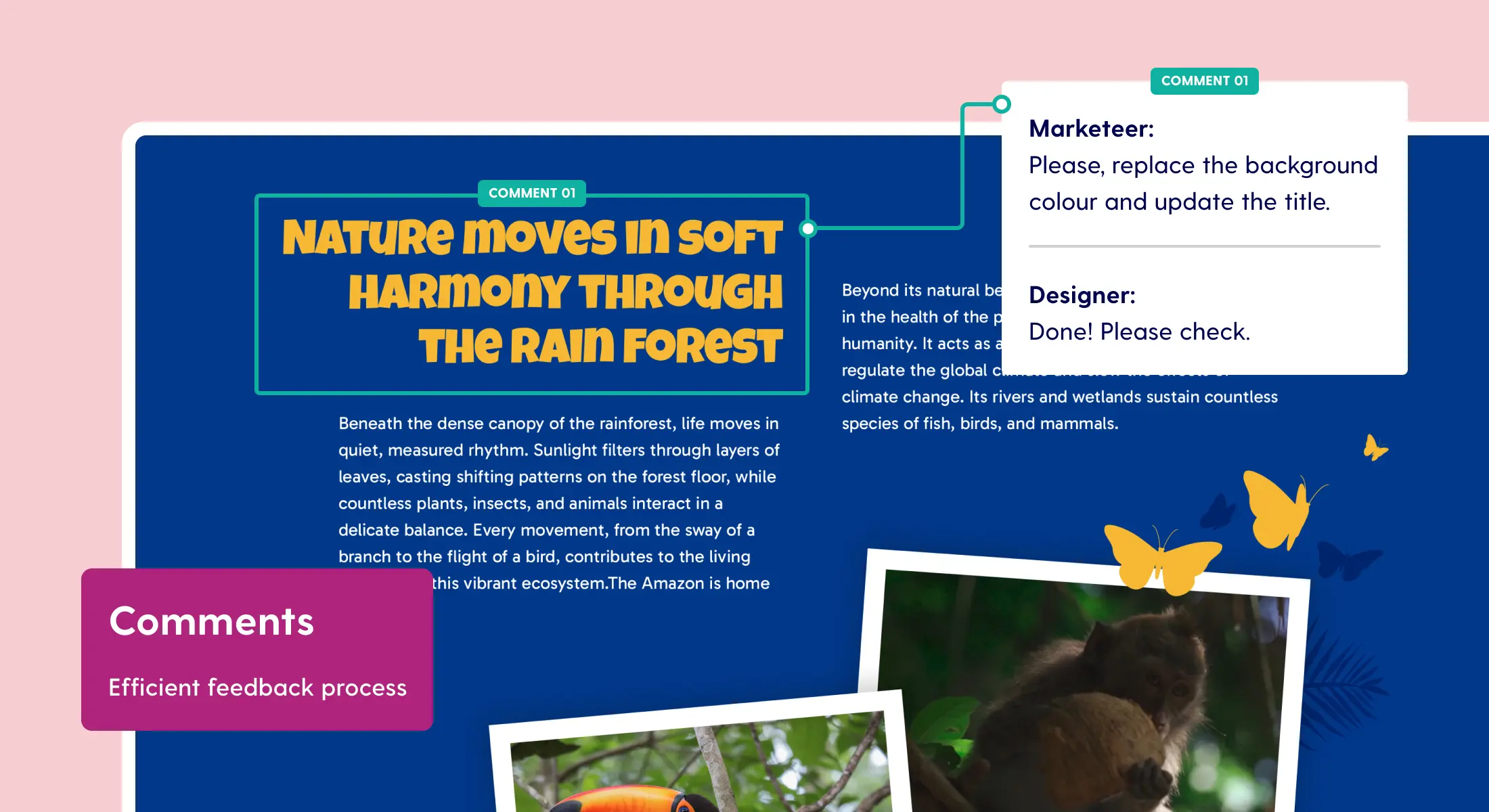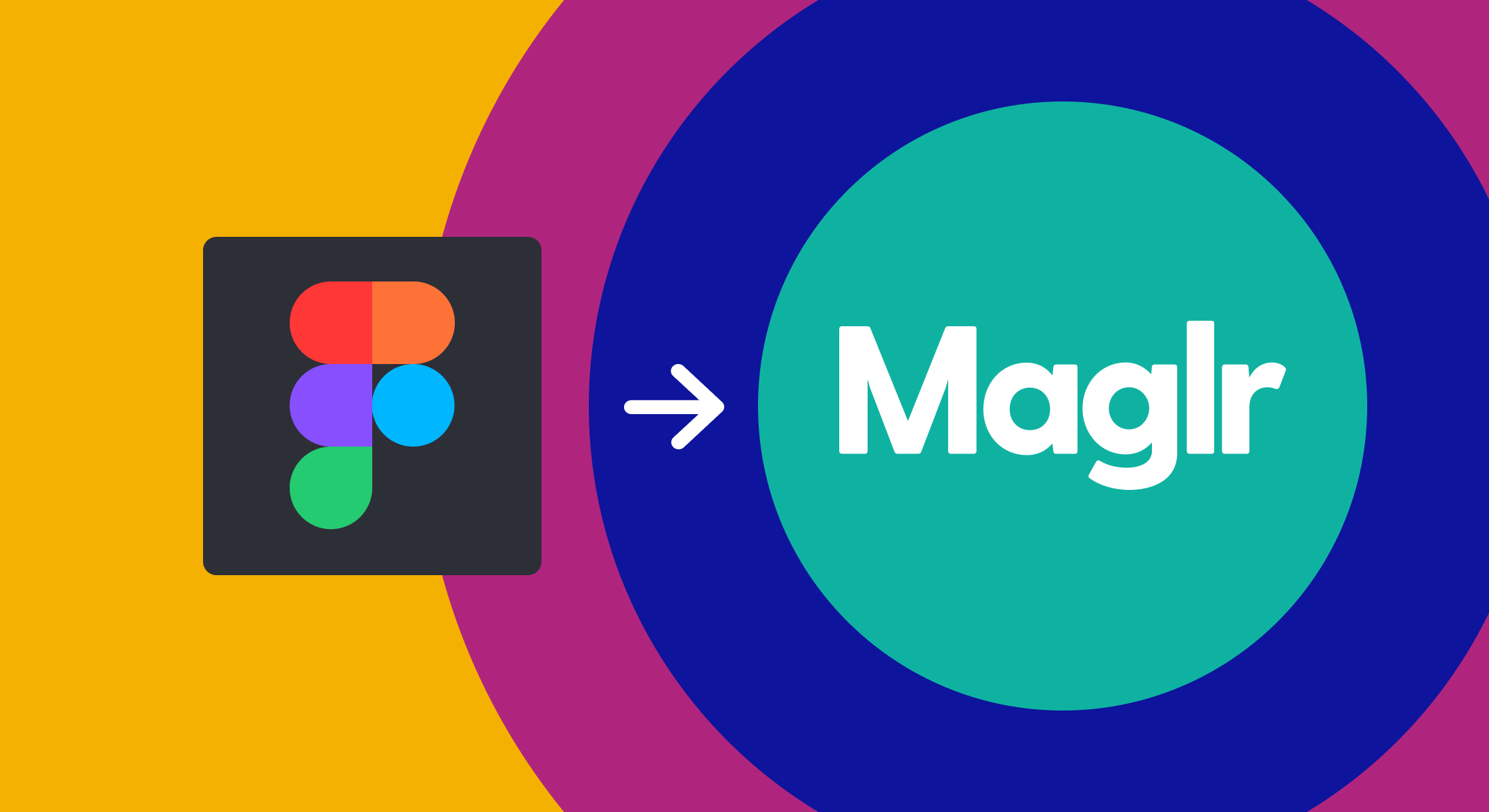Maglr Update 2020 (2 of 3)
New page URLs, better insights
In this second part of our 3-series update, we will tell you how we have improved the way you can share and secure your domain and publications. We’ve added new security options and gave marketers the opportunity to gain better insights from the publication and user data. Read further to learn about our latest update changes.
Summary of updates in this article:
- SEO-friendly URLs
- Updated domain and filter settings
- SSO and Oauth2.0 integration
- Integration Google Tag Manager
- Event tracking in Maglr publications
New and easier to share SEO-friendly URL
When you create and publish a publication, our platform automatically creates a URL for every page of that publication. Before this update, the URL was built up from a numeric string. With the new update, the URL is automatically generated from the name of the project and the title of the page. All existing and published projects are automatically converted and redirected to their new URL.
This means that you don’t have to necessarily change every project in Maglr. However, we advise to always check every project’s name and page names for any possible inconsistencies. From the project settings module, you have the option to adjust the name of the URL. In case you change a projects' URL, the old URLs will automatically redirect. Learn more about how to change the project and page URL.
Please note: If you are using Google Analytics in Maglr to analyze traffic, you must take these changes into account. Previously, it was possible to filter a single publication on the / issue_id / in the URL. Now you have to use the name of a publication. The issueID is not visible in the URL anymore, but you can always find it via the setting of a project through the dashboard.

A better overview of your connected domains
Every publication made with Maglr is published on a preset or custom domain. Depending on the user license, you have to option to configure the settings for every domain and create filters for publication types. We have redesigned the module for the domain settings, making it easier to make changes all from one place. You can now easily add a new domain and:
- Select one or more projects to show on this domain;
- Secure these projects with a login;
- De/activate an overview page.
More ways to secure your publication
Securing your publication or domain was already possible with a standard password or auto-login security. With this update, we offer new extensive integrations in terms of security, with the added options of IP security and a Single Sign-On feature.
Single sign-on is an authentication scheme that allows a user to log in with a single ID and password to any of several related, yet independent, software systems. This allows employees to use their existing corporate login (i.e. Google or Microsoft account) to gain access to the Maglr dashboard and/or share publications internally.
IP login is a simple solution for companies where all employees are working in the same network (or externally logged in through a VPN). A URL to a publication can only be opened when a colleague is logged in to the company network. Both authentication logins are only available with an Enterprise license.

Additional events in Google Analytics
In the context of Google Analytics, an event is the user's interaction/activity with a webpage that is being tracked. This also applies when people are interacting with a Maglr publication.
An Event has the following components. An Event hit includes a value for each component, and these values are displayed in your reports. For deeper insights on how events work within Google Analytics and Tag Manager, please refer to this Google document.
- Category
A category is a name to group objects that are tracked. Typically, the same category name is used multiple times in a report to refer to a similar group of objects such as video, form, popup, link, scroll depth and more.
- Action
The action parameter is used to name the type of event or interaction you want to measure for a particular web object. For example, with a single "Videos" category, you can analyze a number of specific events with this parameter, such as pause, play, mute or stop.
- Label
With labels, you can provide additional information for events that you want to analyze, such as movie titles in videos, or the names of publication elements or even downloaded files. Examples are name element, video type, pdf and more.
Here’s our full list of all event tracking parameters explained.
Interaction events of a Maglr publication
Below is a list of what type of event examples are tracked within a page of a publication.
- Opening a scene, group, layer or element within a page
- Clicking an internal or external link
- Triggering a scroll animation within a page
- Scroll depth within a page
- Viewing of a video or clicking the play/stop/pause button
- Play a sound
Interaction events in the surrounding navigation interface
Below is a list of what type of events are tracked within the interface of a publication.
- Navigate to the overview
- Opening the side menu
- Open tab factions from the side menu
- Switching languages
- Keywords users are searching for within a publication
- Amount of people subscribing for the publication
- Amount of visitors activating the push notifications (New)
- Amount of PDF versions downloaded (additional module)
- Amounts of share functions clicked

A more advanced Google Tag Manager integration
Google Tag Manager (GTM) makes measurement and tracking implementation much easier and convenient for digital marketers. GTM allows a marketer to easily add tags (snippets of code) to a site to collect information and send this data to third parties. This could, for example, be a custom Google Analytics integration, Hubspot or Facebook tracking pixel. This configuration can all be done without the help of the Maglr development team.
When you are using the standard Analytics integration through the Maglr dashboard we push the events (mentioned above) to the inserted GA code. With the GTM integration you can now decide what events you would like to track and use for your reports.
The standard GTM datalayer will be automatically filled with all available data from a page, including the Maglr events. Within GTM you can easily use this data and push it to your favourite tool. Learn more about the extended possibilities to track events with GTM.
This is the second of three articles about the series of updates that have been made to the Maglr content creation platform. Login to the dashboard to start creating or request a 14-day demo trial to discover the features of our platform.